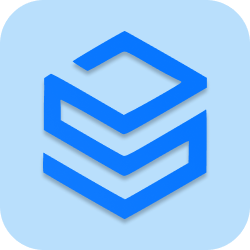Python offers us easy-to-use functions inside the datetime and time modules to manipulate, convert, and display dates and time.
Getting the Date
We can use the datetime module to get the exact date and time at the point of running the program:
import datetime
now = datetime.datetime.now()
print(now)2019-12-01 00:00:00.000000Getting Information from the Date
Once you have a date project, you can get specific pieces of information out of it by accessing the properties, like so:
import datetime
now = datetime.datetime.now()
day = now.day
month = now.month
year = now.year
print("Day: " + str(day))
print("Month: " + str(month))
print("Year: " + str(year))Day: 1
Month: 12
Year: 2019Creating a Date
We can create a new date object by using the datetime function and passing in the values we want:
import datetime
future = datetime.datetime(2030, 6, 18)
day = future.day
month = future.month
year = future.year
print("Day: " + str(day))
print("Month: " + str(month))
print("Year: " + str(year))Day: 18
Month: 6
Year: 2030Formatting a Date
Once you get or create your date object, you can print it out in a readable format using the strftime function:
import datetime
future = datetime.datetime(2030, 6, 18)
print(future.strftime("%A"))TuesdayCurious about that %A? Here are all the other symbols you can use to format your string:
%a: Weekday (short)%A: Weekday (full)%w: Weekday (number)%d: Day of Month%b: Month (short)%B: Month (full)%m: Month (number)%y: Year (short)%Y: Year (full)%H: Hour (00-23)%I: Hour (00-12)%p: AM/PM%M: Minute%S: Second%f: Microsecond%z: UTC offset%Z: Timezone%j: Day of Year%U: Week Number (starting from Sunday)%W: Week Number (starting from Monday)%c: Local date and time%x: Local date%X: Local time