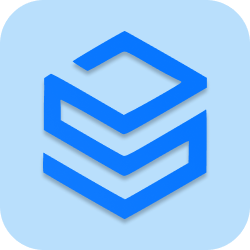Whenever you want to commit a bug or a new feature, you need to create a branch for it, which will be a copy of your master branch. Once your fixes are ready to merge, you typically create a pull request on your new branch. The reason for this is to keep your master branch clean all the time.
1. Create a New Git Branch
Here is a list of some useful commands to help you create and manage a new branch. Please note, that before creating a new branch, pull the changes from upstream. Your master needs to be up to date.
Create the branch on your local machine and switch to this branch:
$ git checkout -b <new branch name>
Change working branch:
$ git checkout <new branch name>
Push the branch to remote git:
$ git push origin <new branch name>
When you want to commit something in your branch, be sure to be in your branch. Add -u parameter to set-upstream.
2. View Git Branches
You can see all the local branches by using:
$ git branch
View list of all branches, including remote branches:
$ git branch -a
View list of only remote branches:
$ git branch -r
3. Push Branch to Remote
Add a new remote for your branch:
$ git remote add <remote branch name>
Push changes from your commit into your branch:
$ git push <new branch remote name> <new branch name>
Update your branch when the original branch from the official repository has been updated:
$ git fetch <remote branch name>
Then you need to apply to merge changes if your branch is derivated from the develop you need to do:
$ git merge <name of remote branch>/develop
4. Delete Git Branch
Delete local branch: -d option stands for –delete
$ git branch -d <branch_name>
Git local branch force: -D option stands for –delete –force
$ git branch -D <branch_name>
Delete a remote Git branch
$ git push origin --delete <branch_name>