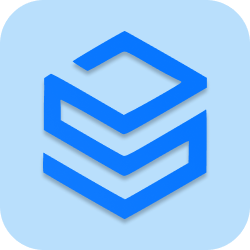This example explains how to implement “share action in your action bar using ShareActionProvider class”. ActionProvider is made available since Android 4.0 (API Level 14). An ActionProvider, once attached to a menu item in the action bar, handles both the appearance and behavior of that item. In the case of ShareActionProvider, you provide a share intent and it does the rest.
Specifying the action Provider Class
To use the ShareActionProvider, set the android:actionProviderClass attribute on a menu item in the XML for the Action Bar’s menu.
<?xml version="1.0" encoding="utf-8"?>
<menu xmlns:android="http://schemas.android.com/apk/res/android">
<item android:id="@+id/shareMenu"
android:showAsAction="always"
android:title="Share"
android:actionProviderClass="android.widget.ShareActionProvider" />
</menu>Your activity class
using System;
using Android.App;
using Android.Content;
using Android.Runtime;
using Android.Views;
using Android.Widget;
using Android.OS;
namespace ShareActionProviderExample
{
[Activity (Label = "ShareActionProviderExample", MainLauncher = true)]
public class MainActivity : Activity
{
protected override void OnCreate (Bundle bundle)
{
base.OnCreate (bundle);
TextView tv = new TextView (this);
tv.Text = "This is an ShareActionProvider Example";
tv.SetPadding (20, 20, 20, 20);
// Set our view from the "main" layout resource
SetContentView (tv);
}
public override bool OnCreateOptionsMenu (IMenu menu) {
MenuInflater.Inflate (Resource.Menu.MainMenu, menu);
var shareMenuItem = menu.FindItem (Resource.Id.shareMenu);
var shareActionProvider =
(ShareActionProvider)shareMenuItem.ActionProvider;
shareActionProvider.SetShareIntent (CreateIntent ());
return true;
}
Intent CreateIntent () {
var sendPictureIntent = new Intent (Intent.ActionSend);
sendPictureIntent.SetType ("image/*");
var uri = Android.Net.Uri.FromFile (GetFileStreamPath ("image.png"));
sendPictureIntent.PutExtra (Intent.ExtraStream, uri);
return sendPictureIntent;
}
}
}Output